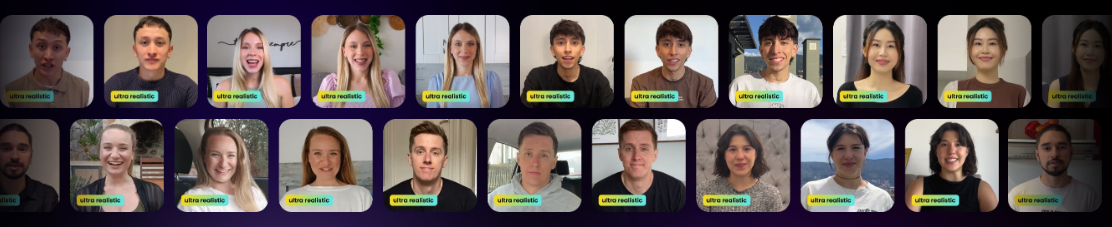curl --request POST \
--url https://api.creatify.ai/api/lipsyncs_v2/ \
--header 'Content-Type: application/json' \
--header 'X-API-ID: your-api-id' \
--header 'X-API-KEY: your-api-key' \
--data '{
"video_inputs": [
{
"character": {
"type": "avatar",
"avatar_id": "7350375b-9a98-51b8-934d-14d46a645dc2",
"avatar_style": "normal",
"offset": {
"x": -0.23,
"y": 0.35
}
},
"voice": {
"type": "text",
"input_text": "Absolutely mind-blowing! The Apple Vision Pro turns any room into a cinematic experience with its Spatial Audio and Immersive Video.",
"voice_id": "6f8ca7a8-87b9-4f5d-905d-cc4598e79717"
},
"background": {
"type": "image",
"url": "https://video.creatify.ai/bg.jpg"
},
"caption_setting": {
"style": "normal-black",
"offset": {
"x": 0,
"y": 0.45
}
}
},
{
"character": {
"type": "avatar",
"avatar_id": "18fccce8-86e7-5f31-abc8-18915cb872be",
"avatar_style": "normal",
"offset": {
"x": -0.23,
"y": 0.35
}
},
"voice": {
"type": "text",
"input_text": "Truly, a next-level entertainment device. Get yours now and experience the magic firsthand!",
"voice_id": "360ab221-d951-413b-ba1a-7037dc67da16"
},
"background": {
"type": "image",
"url": "https://video.creatify.ai/bg.jpg"
},
"caption_setting": {
"style": "normal-black",
"offset": {
"x": 0,
"y": 0.45
}
}
}
],
"aspect_ratio": "9x16",
"model_version": "aurora_v1_fast"
}'