Introduction
The Custom Templates API allows you to generate videos from custom templates and data using the Creatify.ai platform. This guide will walk you through the process of creating a video using the API.Quickstart
Prerequisite
- You need a creatify.ai account with API access.
- You need to go through the Get your API key to obtain your API credentials (X-API-ID and X-API-KEY).
Creating Custom Templates via the Creatify.ai Website
Creating custom templates on the Creatify.ai website is a straightforward process that allows you to leverage dynamic content through API integration. Follow these steps to create and configure your custom templates:Step 1: Access the Editor
Visit the Creatify.ai website and log into your account. Navigate to Projects in the dashboard, find a project, and click to edit it.Step 2: Add API Variables
While editing your project on the Creatify.ai website, click on any of the following elements to add API variables. This action transforms your project into a custom template:Avatar
On Creatify.ai, use avatar API variable to dynamically change the avatar_id in your video.
avatar_id is the unique identifier of an avatar. You can get the avatar_id by calling the Get avatar endpoint.
Image
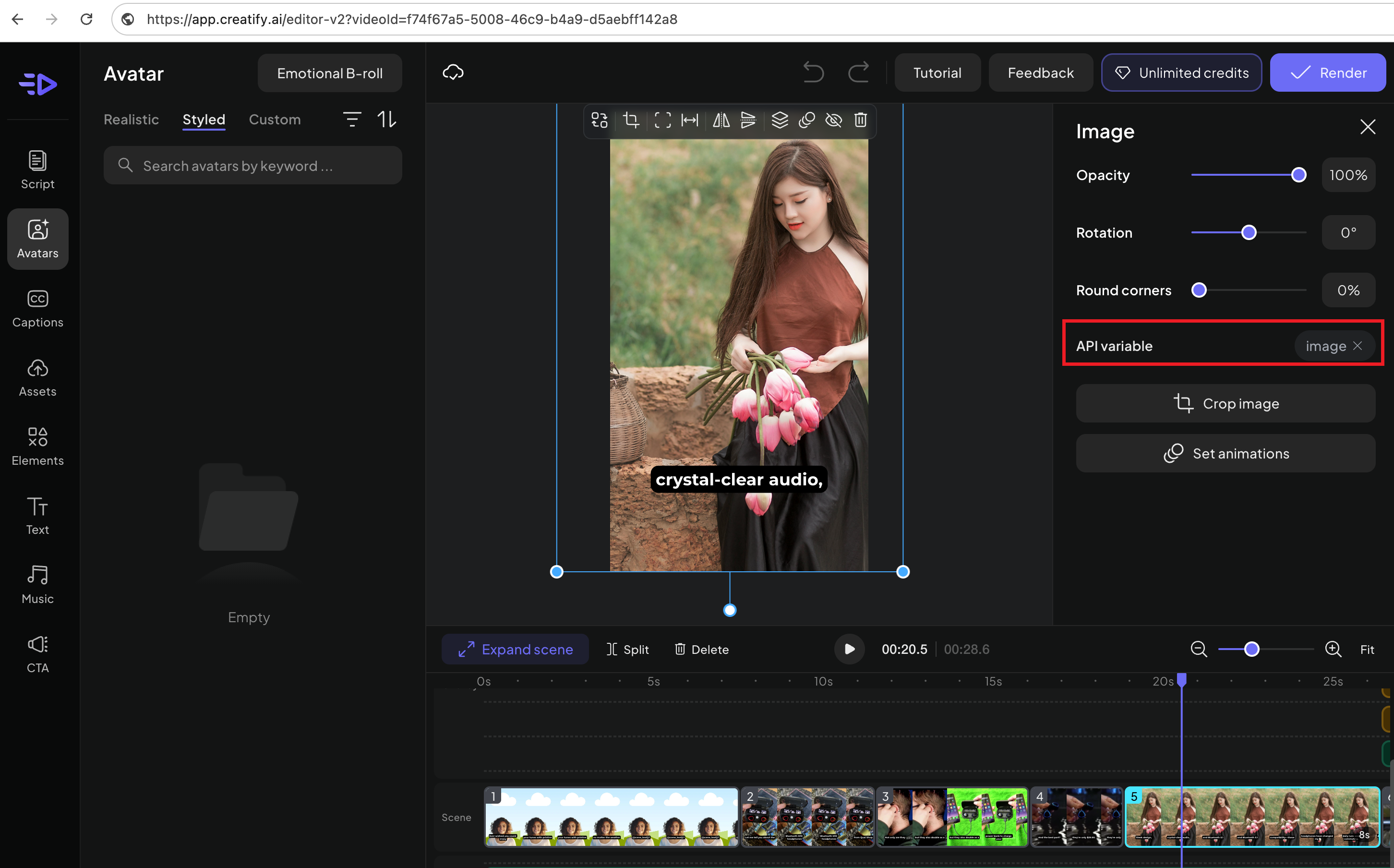
On Creatify.ai, use avatar image API variable to dynamically change the image in your video.
Video
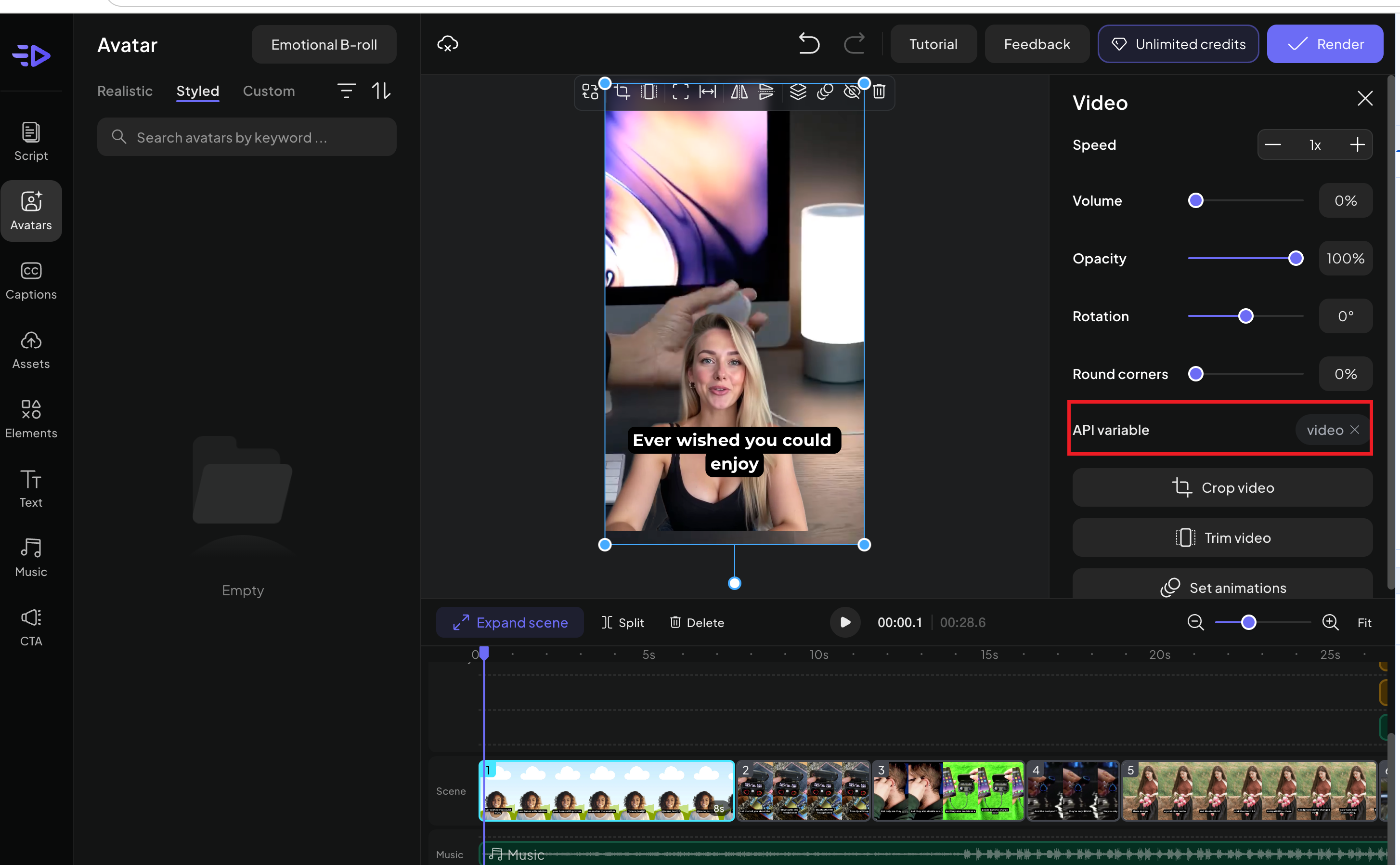
On Creatify.ai, use avatar video API variable to dynamically change the video clip in your video.
Audio
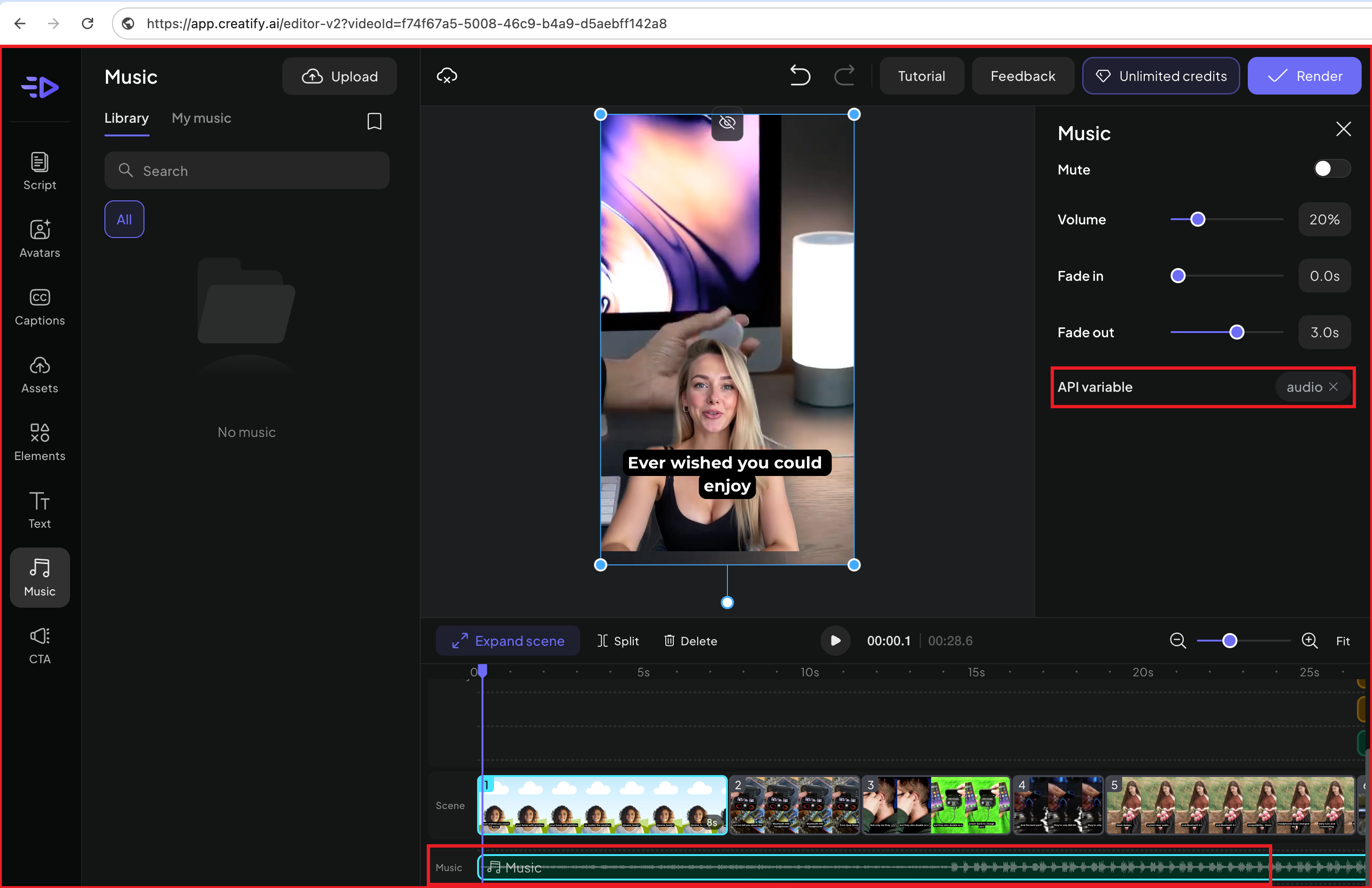
On Creatify.ai, use audio API variable to dynamically change background music in your video.
Text (Overlay Text or Scene Text)
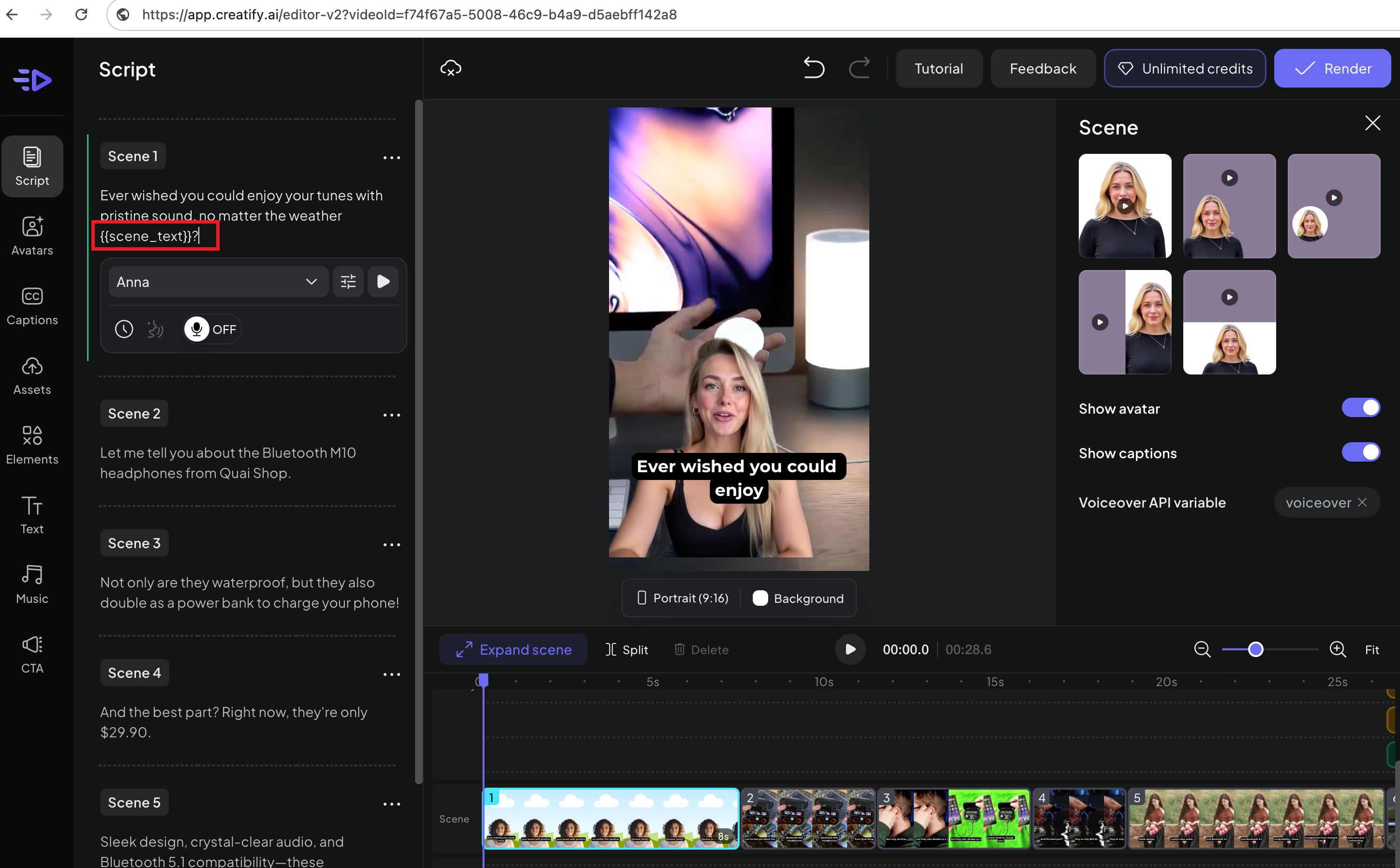
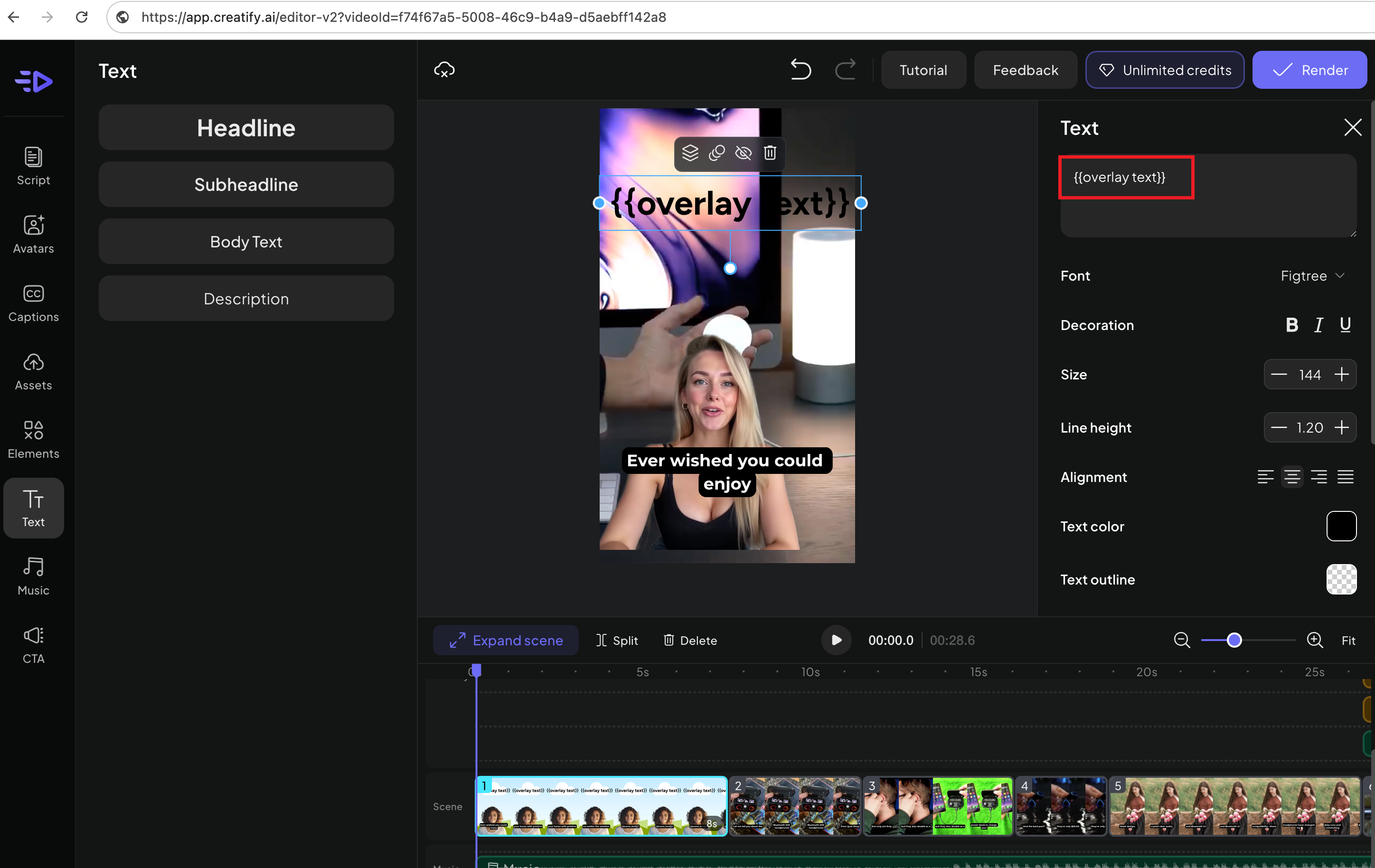
On Creatify.ai, for text elements (including overlay text or scene text), use the
{{variable_name}} syntax to specify variable content replacement. The default content will be an empty string.
Example: Text Content Replacement
If your project contains a text element with the content: Welcome to {{company_name}}!
When generating the video, you can pass the variable in the API request as follows:
Welcome to Creatify Inc.!
If company_name variable is not provided in the variables, the resulting text in the video will be: Welcome to !
Voiceover
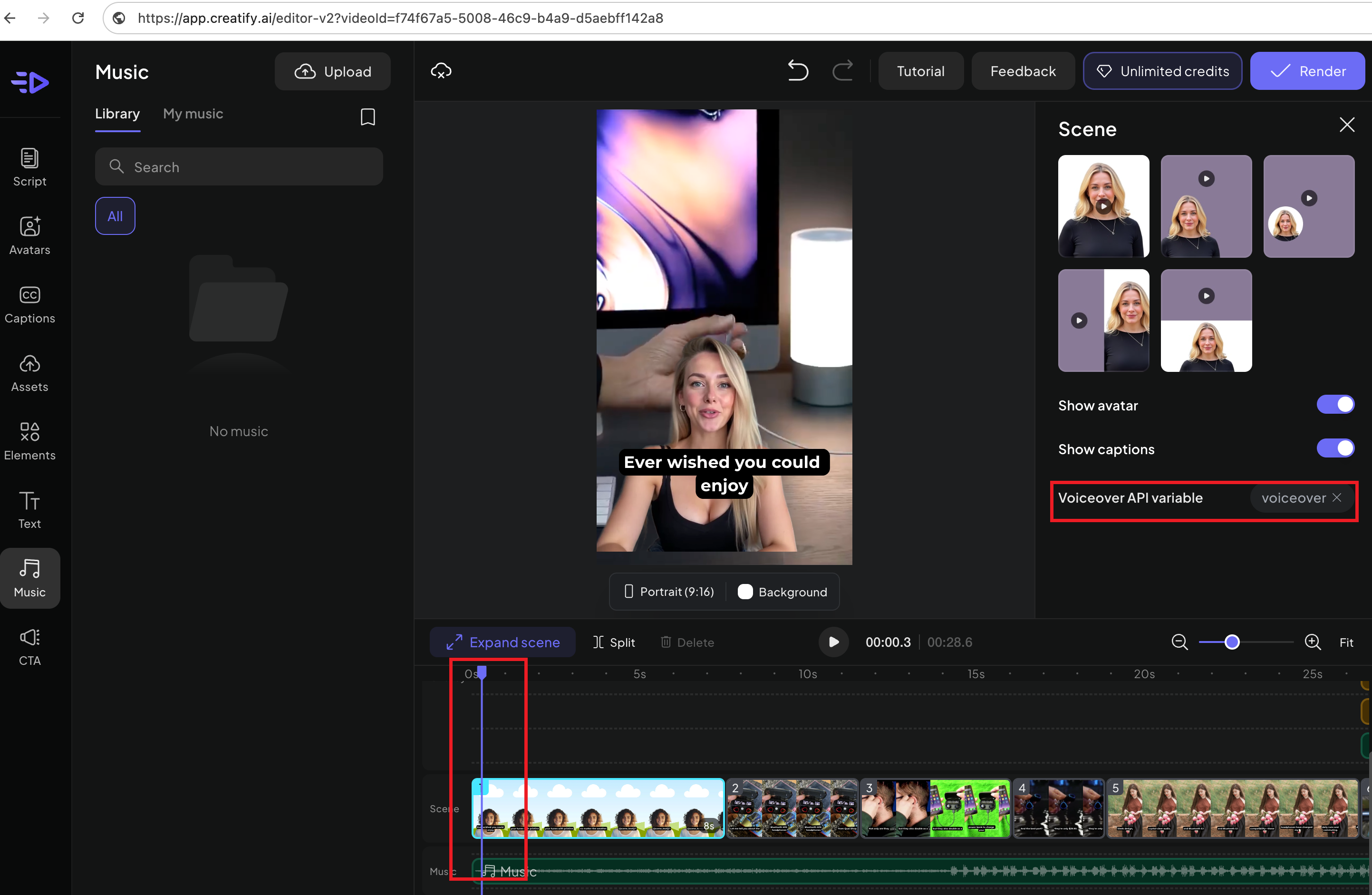
On Creatify.ai, use voiceover API variable to dynamically change the voice_id in your video.
voice_id is the unique identifier of the voice. You can get the voice_id by calling the Get voices interface.
Step 3: Get the Custom Template ID
Once your custom template is configured and saved on the Creatify.ai website, locate the template ID. This ID corresponds to the video ID displayed in the browser’s URL. Use this ID when making API calls to generate videos based on your custom template.Example Usage
In the example images above, clicking on an avatar, image, video, audio, text, or voiceover element on the Creatify.ai website allows you to add API variables. These variables transform the project into a custom template, ready for integration via the Creatify.ai API.Listing Custom Templates
Retrieve the list of available custom templates:Get Custom Template Details
Retrieve the details of a specific custom template by its ID:Generate a Preview Video
Generate a preview video using template_id and variables data:Render the Video
After generating the preview, render the final video:Generate and Render Directly
Generate and render the video directly without preview:Check Video Status
Poll the video generation status. Once the status isdone, you can download the video, the link of the video is in the video_output field.

